1
Setup OpenPage Connect
Follow the guide here to setup OpenPage Connect.
2
Build your Unity Game as WebGL
Build your Unity Game as WebGL and import the build into the Next project from above.
3
Pass the idToken generated by OpenPage Connect to Unity Gaming Services
The OpenPage Connect Next.js repository provides a working example of using React Unity WebGL to load your game in React.
4
Perform actions using Playfab and OpenPage API
Now that you have a connection between your game and OpenPage accounts, you can perform any number of actions using the OpenPage API or PlayFab’s REST API.
Unity Gaming Services OpenID Connect
View Unity Gaming Services’ OpenID Connect documentation.