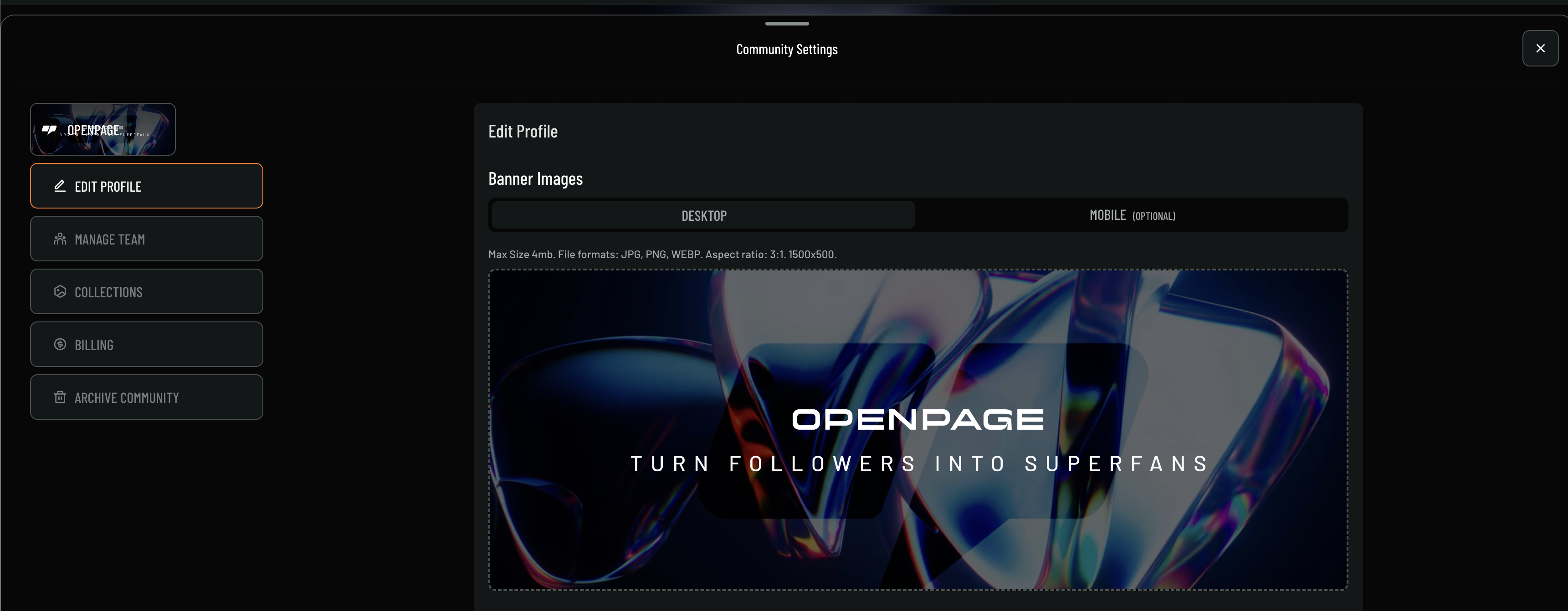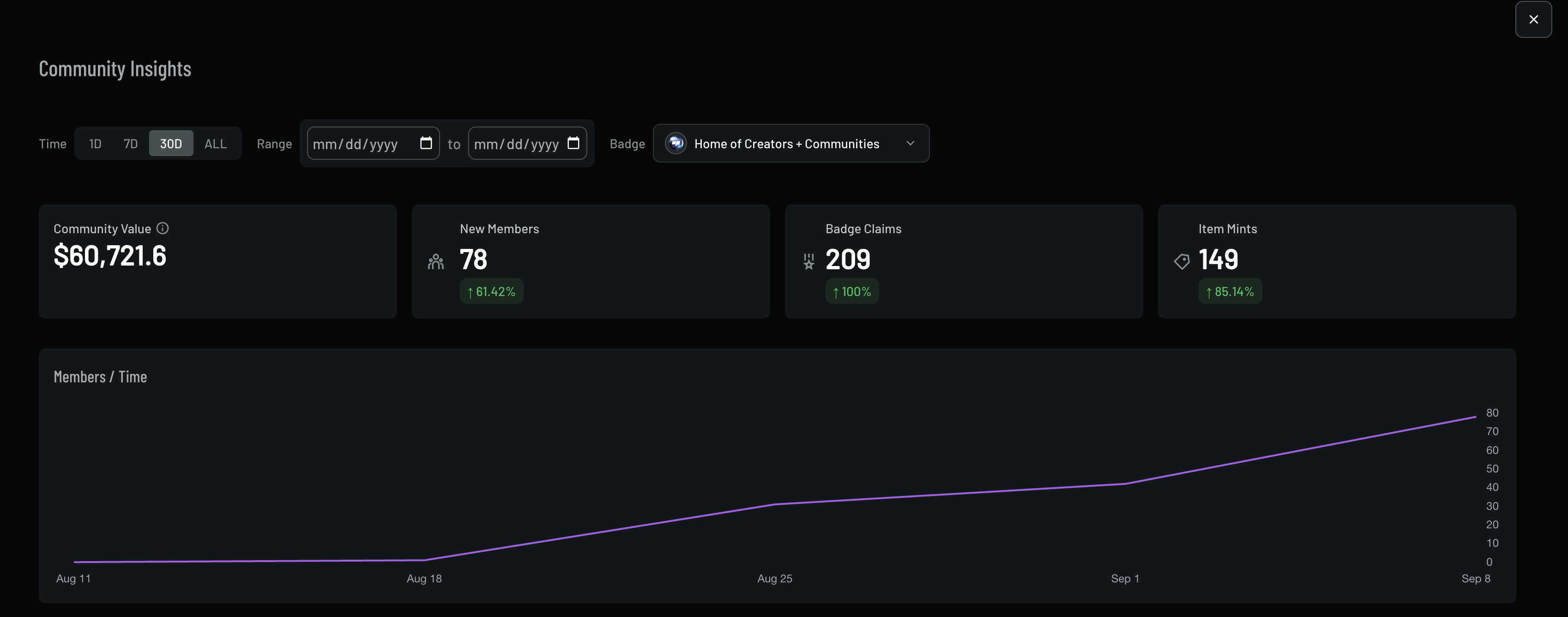Skip to main contentOverview
Community management on OpenPage is designed to give you complete control over your community’s growth, engagement, and member experience. Whether you’re running a gaming community, creator collective, or brand community, OpenPage provides the tools you need to manage members, and create engaging experiences.
- Navigate to your community dashboard
- Click on the Settings tab (gear icon) in the top navigation
The Community Settings interface provides a comprehensive dashboard for managing your community, with options to edit your profile, manage team members, handle collections, manage billing, and archive the community when needed.
Profile Management
The Edit Profile section allows you to customize your community’s visual identity:
Banner Images
- Desktop Banner: Upload a banner image for desktop viewing (1500x500px, 3:1 aspect ratio)
- Mobile Banner: Optional mobile-optimized banner
- File Requirements: Max 4MB, formats: JPG, PNG, WEBP
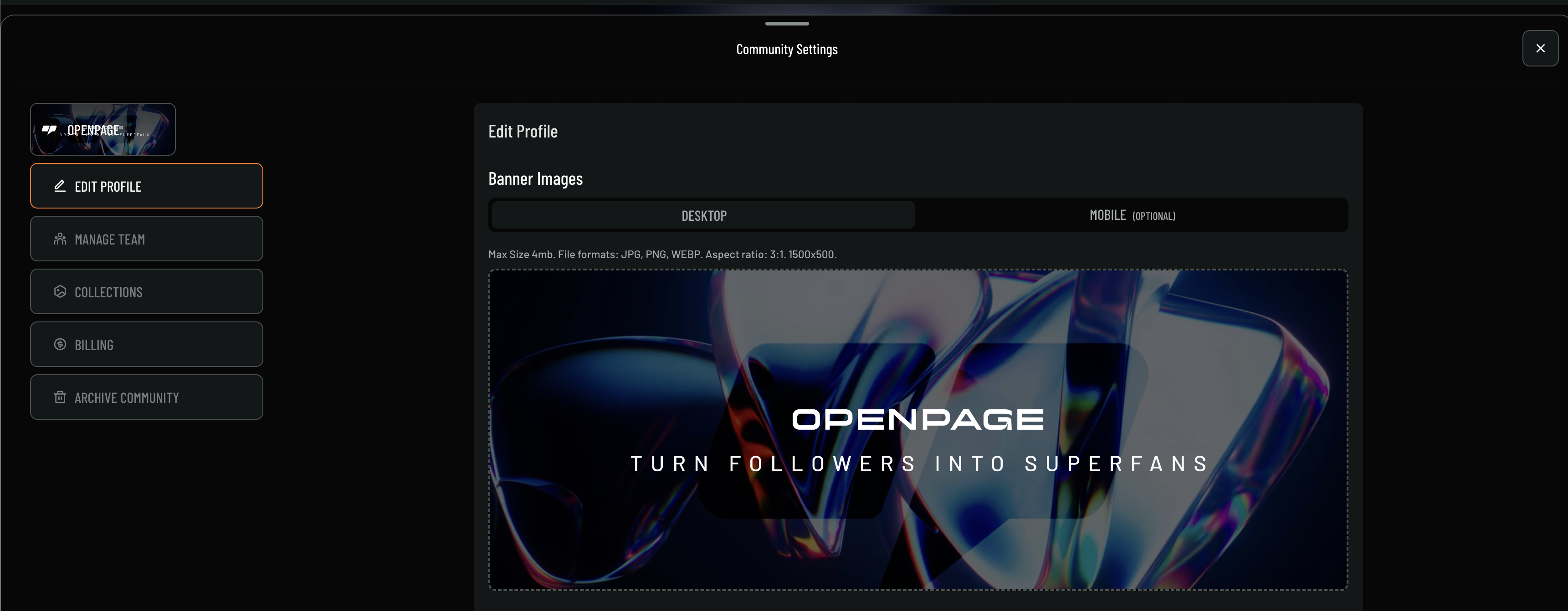
- Community Name: Your community’s display name
- Description: Brief description of your community
- Category: Choose from gaming, art, music, podcast, etc.
Analytics & Insights (Pro Feature)
Track your community’s health and growth with the Community Insights dashboard:
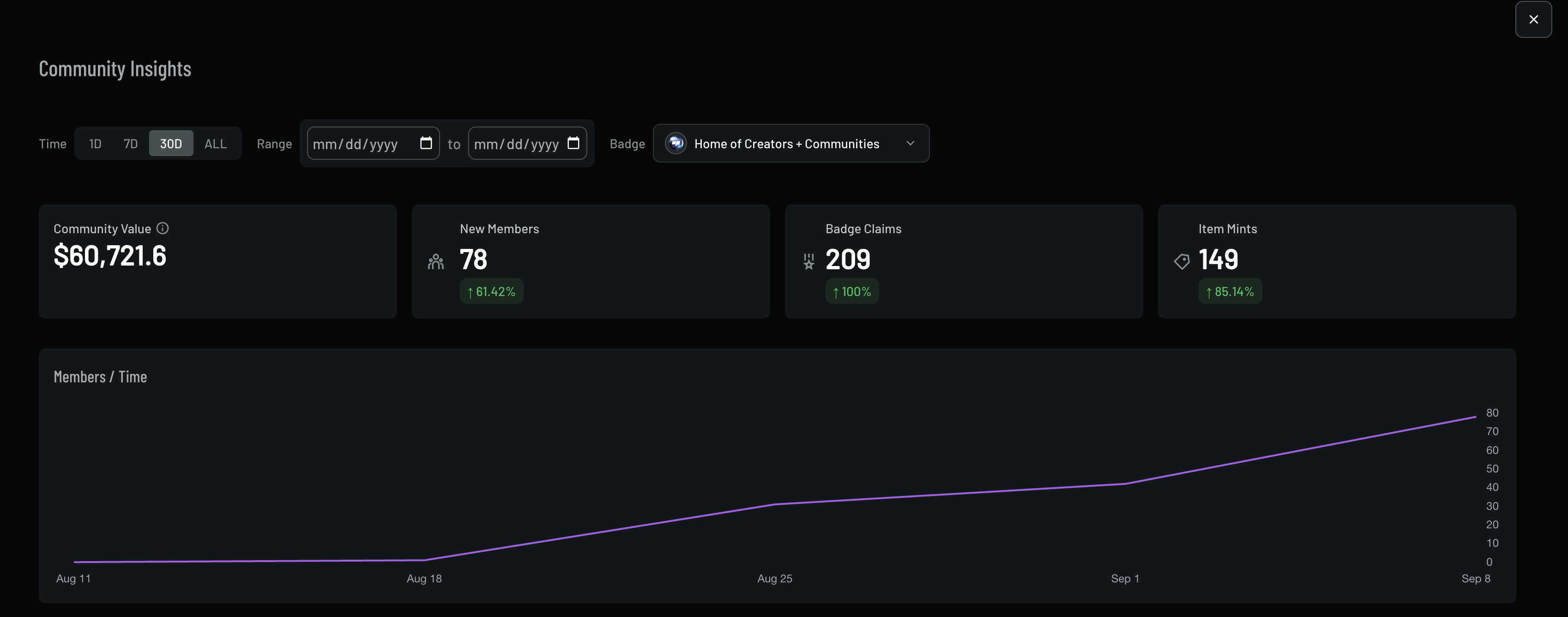
Key Metrics
The dashboard displays four key performance indicators:
- Community Value: Total value of your community (e.g., $60,721.6)
- New Members: Number of new members with growth percentage (e.g., 78 members, +61.42%)
- Badge Claims: Total badge claims with growth rate (e.g., 209 claims, +100%)
- Item Mints: Number of items minted with growth percentage (e.g., 149 mints, +85.14%)
Time Range Analysis
- Time Range Selection: Choose from 1D, 7D, 30D, or ALL time periods
- Custom Date Range: Select specific date ranges for detailed analysis
- Community Filter: Filter insights by specific badges or communities
Member Growth Tracking
The “Members / Time” graph shows:
- Growth Trend: Visual representation of member growth over time
- Timeline: X-axis shows dates (e.g., Aug 11, Aug 18, Aug 25, Sep 1, Sep 8)
- Member Count: Y-axis shows member count from 0 to 80
- Growth Pattern: Consistent growth with steeper increases toward the end of the period
Additional Analytics
- Member Growth: Track new member acquisition
- Engagement Metrics: Monitor post interactions and activity
- Moderation Stats: Track moderation actions and reports
- Badge Distribution: Monitor badge awards and achievements
Best Practices
- Clear Value Proposition: Make it clear what members get from joining
- Regular Engagement: Post regularly and encourage member participation
- Member Recognition: Acknowledge active and contributing members
- Feedback Loop: Listen to member feedback and suggestions
Moderation
- Consistent Enforcement: Apply rules fairly and consistently
- Transparent Communication: Explain moderation actions when necessary
- Community Guidelines: Keep rules clear and accessible
- Member Education: Help members understand community expectations
Member Experience
- Welcome New Members: Have a clear onboarding process
- Member Support: Provide help and support channels
- Recognition Programs: Use badges and rewards to recognize contributions
- Community Events: Organize regular events and activities
Advanced Features
- Discord Integration: Connect with Discord servers
- Social Media: Link to Twitter, Instagram, and other platforms
- Website Integration: Embed community features on your website
- API Access: Use OpenPage APIs for custom integrations
Support
Need help with community management? Check out our support resources or contact our team for assistance with advanced community management features.