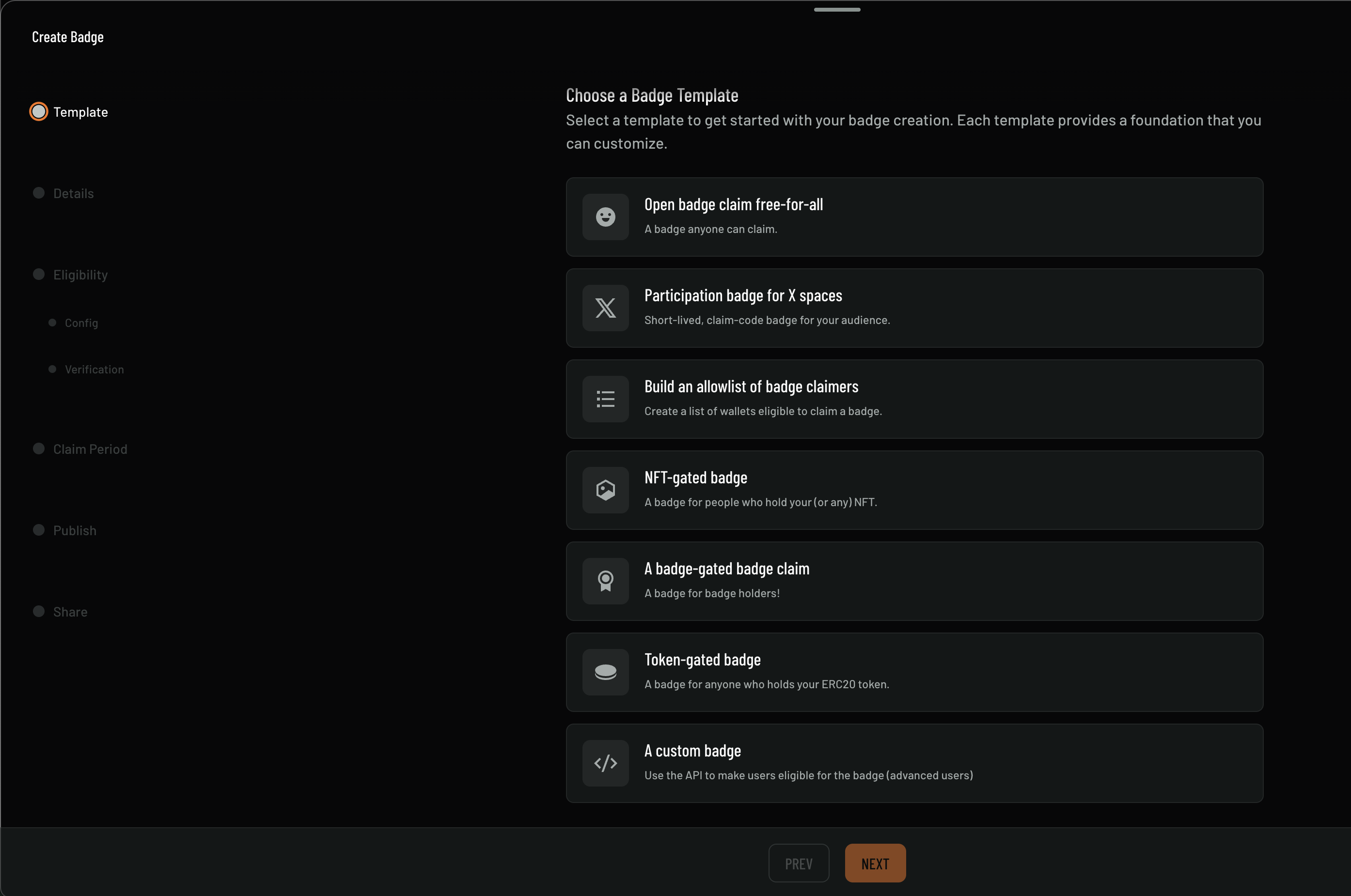Skip to main contentOverview
Badges are a powerful way to recognize and reward community members for their achievements, contributions, and engagement. OpenPage provides flexible badge creation tools that allow you to design custom badges, set earning criteria, and distribute them to your community members.
Getting Started with Badge Creation
Accessing Badge Management
- Navigate to your community dashboard
- Click on the Badges tab
- Select Create New Badge to get started
Creating Your First Badge
Step 1: Choose a Badge Template
OpenPage provides several pre-built badge templates to help you get started quickly:
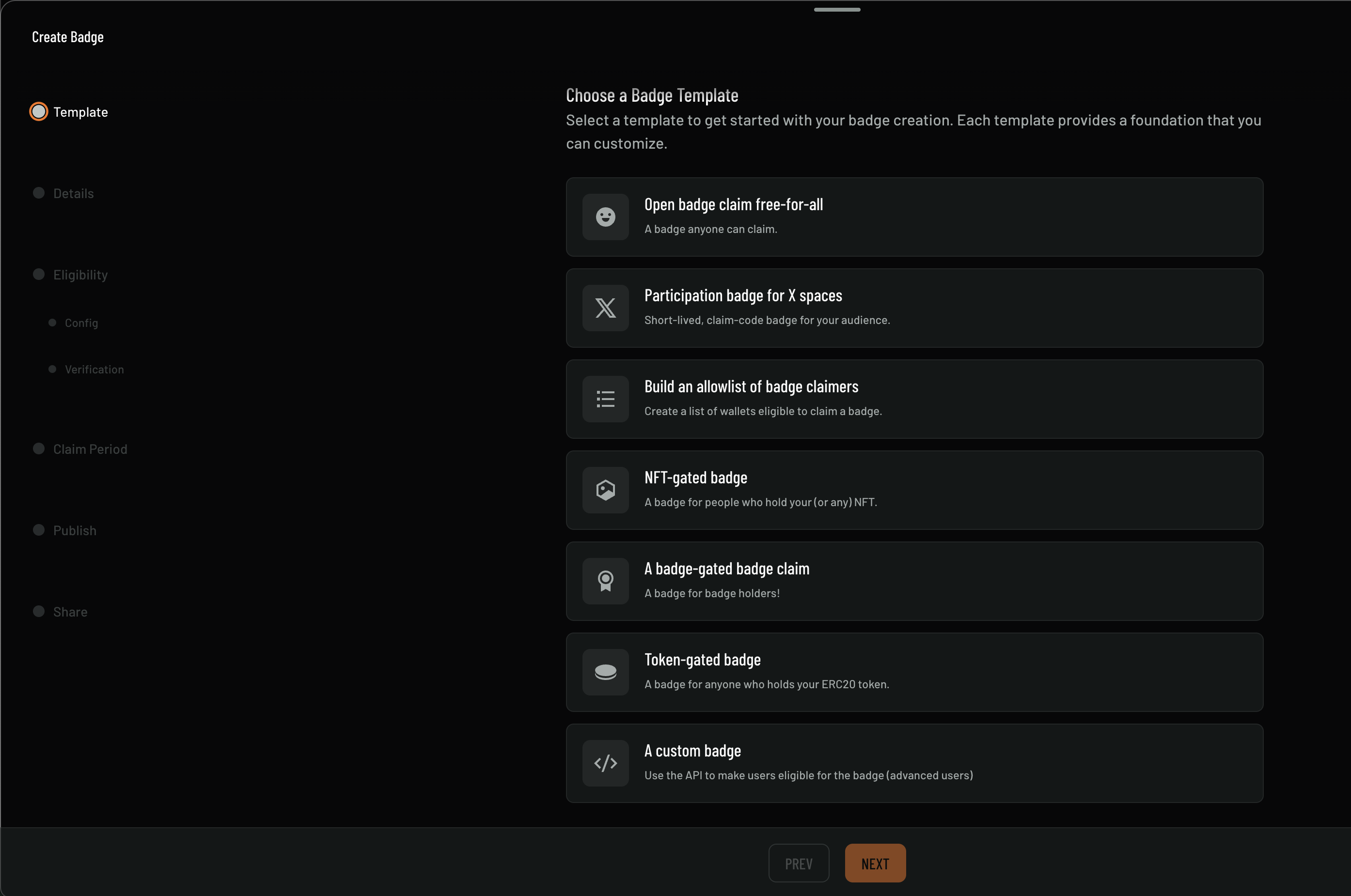
Available Badge Templates
-
Open Badge Claim Free-for-All
- Icon: Smiley face
- Description: A badge anyone can claim
- Use Case: General community participation
-
Participation Badge for X Spaces
- Icon: Stylized ‘X’ or crossed swords
- Description: Short-lived, claim-code badge for your audience
- Use Case: Time-limited events or special promotions
-
Build an Allowlist of Badge Claimers
- Icon: List icon with three horizontal lines and dots
- Description: Create a list of wallets eligible to claim a badge
- Use Case: Exclusive access for specific members
-
NFT-Gated Badge
- Icon: Hexagonal shape with smaller hexagon inside
- Description: A badge for people who hold your (or any) NFT
- Use Case: Reward NFT holders with special badges
-
Badge-Gated Badge Claim
- Icon: Gear or cog icon with smaller circle
- Description: A badge for badge holders!
- Use Case: Create badge hierarchies and progression systems
-
Token-Gated Badge
- Icon: Circular token or coin-like shape
- Description: A badge for anyone who holds your ERC20 token
- Use Case: Reward token holders with exclusive badges
-
Custom Badge
- Icon: Code tags (
</>)
- Description: Use the API to make users eligible for the badge (advanced users)
- Use Case: Complex eligibility requirements using custom logic
After selecting a template, provide the essential details for your badge:
- Badge Name: Choose a clear, descriptive name
- Description: Explain what the badge represents and how to earn it
- Category: Select from predefined categories or create custom ones
- Rarity Level: Set the badge rarity (Common, Rare, Epic, Legendary)
Step 3: Visual Design
Create an attractive visual representation:
- Upload Image: Use your own badge design (recommended: 512x512px)
- Icon Selection: Choose from OpenPage’s icon library
- Color Scheme: Select colors that match your community branding
- Animation: Add subtle animations for special effects
Best Practices
Badge Design
- Clear Visual Identity: Make badges easily recognizable
- Consistent Styling: Maintain design consistency across your community
- Appropriate Sizing: Ensure badges display well at different sizes
- Accessibility: Consider colorblind-friendly designs
Earning Criteria
- Achievable Goals: Set realistic requirements for earning badges
- Clear Communication: Make earning criteria transparent and understandable
- Balanced Difficulty: Mix easy and challenging badges
- Regular Updates: Refresh badge requirements to maintain engagement
Support
Need help with badge creation? Check out our support resources or explore our API documentation for programmatic badge management.